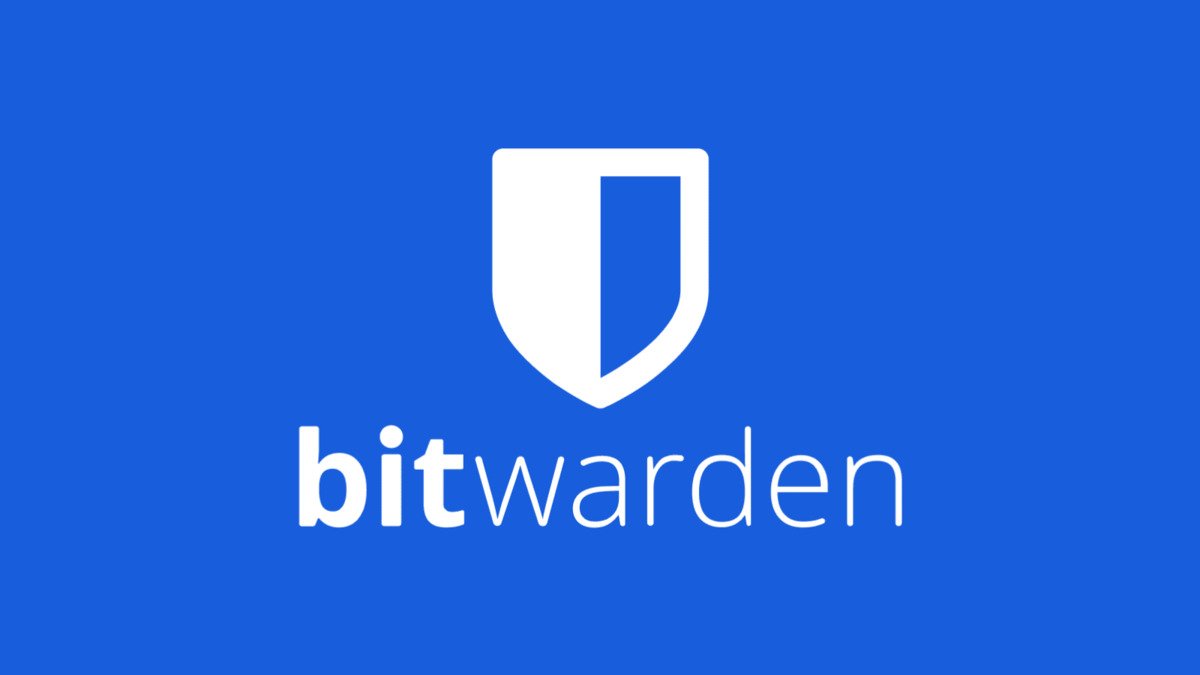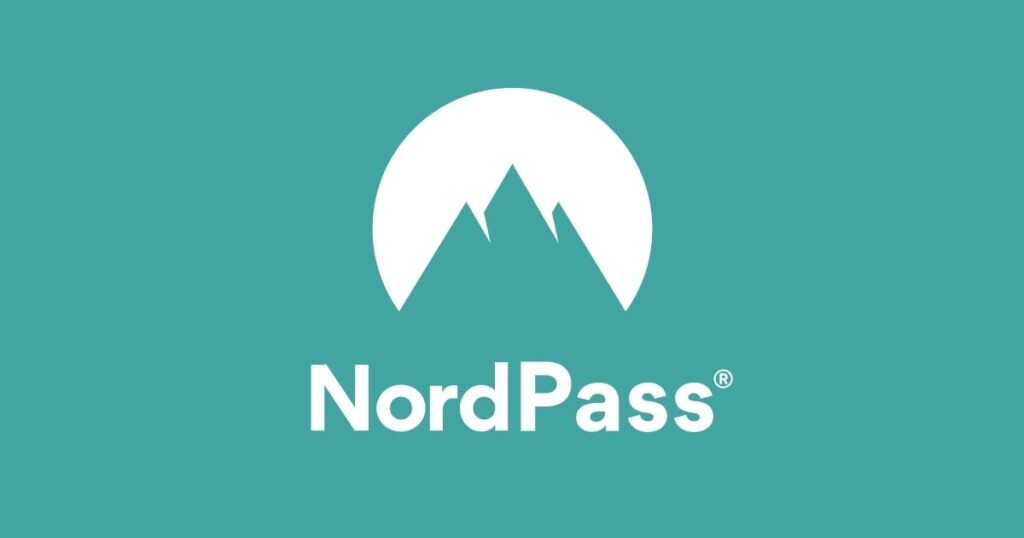Best Password Managers For Personal Use in 2025

Howdy, my amazing Texans! How are y’all doing today? Do you know, according to Satista, in the third quarter of 2024, more than 422 million records were exposed in data breaches worldwide.
And according to secureframe, nearly half (46%) of all breaches involve customer personal identifiable information, which can include tax identification numbers, emails, phone numbers, and home addresses.
In 2025 let’s choose to make a wise decision to be more digitally safe and have a digitally safer 2025 for yourself, your family, and the whole of Texas and United States!
Now, I know you’re busy, so I’ll quickly move on to our best pick of the best password managers for personal use in 2025 for you. (Here “you” refers to you if you are looking for a password manager for personal use i.e. you and/or your family.)
# | Product | Title | Rating | |
1 | ||||
2 | ||||
3 | ||||
4 |
(By the way, just a quick note, reading a more number of reviews by different blogs will only make you more confused, so we made this reasonable and research backed list to help you out. We only added the best password managers for families and individuals on our list, and have sieved out all the superfluous info which only confuse you.)
Also, to know on what basis and why we chose what we chose scroll down : D
Our Best Picks For You:
Bitwarden
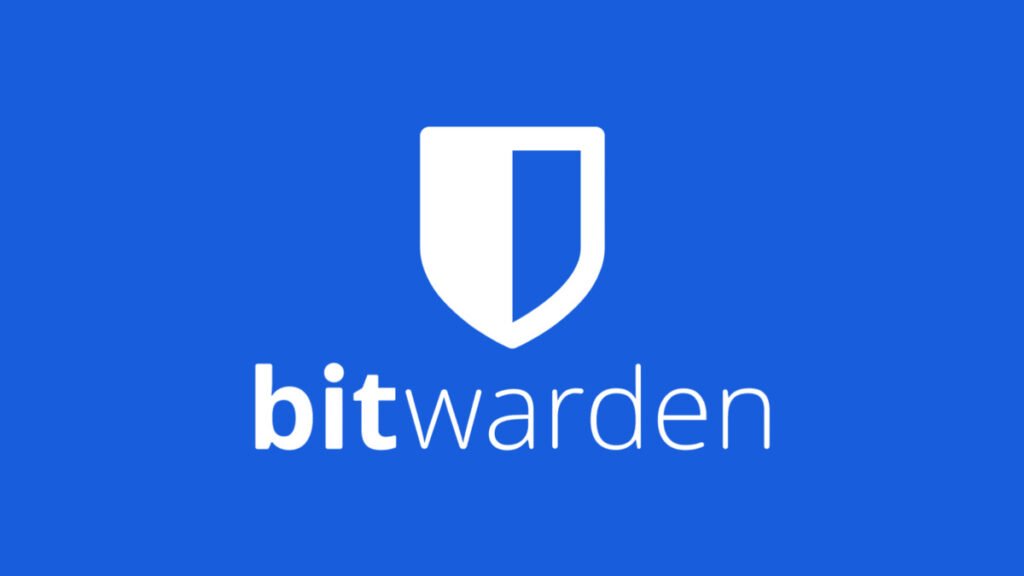
Platforms: Windows, macOS, iOS, Android, Linux, Chrome OS, Apple Watch, F-Droid
Browser extensions: Chrome, Safari, Firefox, Opera, Brave, Microsoft Edge, Vivaldi, Tor, DuckDuck Go for Mac
Availability of Two-factor authentication: Yes
Types of Biometric login: Face ID, Touch ID on iOS and macOS, fingerprint and face unlock on Android, Windows Hello
Encryption: AES 256-bit
Trial Period: 7 day free trial for the family plan
No. of Users: Upto 6 users with family plan
Free Version: It has a free for life plan. Can have 2 users. Only information in form of text can be shared securely to anyone, even non-Bitwarden users, with end-to-end encryption. The two step login (2FA/MFA) can be done by Hardware Security Key, Email, Authentication App. Plus it has the ability to create email aliases (have email-masking feature.) The free version lets you share your vault with one another user, doesn’t have to be a bitwarden user.
Premium Verison: The premium and the family version of Bitwarden has everything that the free version offers along with added “Yubico OTP” and “Duo” options for 2FA/MFA. Information in both text and other files form can be securely shared. Premium plans still offers 2 users to access while family plan gives access to 6 users, and 1 GB of personal storage is provided for each account under paid plans where you can store all your files safe and encrypted. The family plan lets you share your vault between six people. Whereas, like the free version, the premium plan lets you share your vault with one another person.
Bitwarden also has it’s own authenticator which is available with premium and family account.
Premium and family plans have acces to vault health reports where you can check if you have any weak passwords and also get more useful insights about your security information.
Emergency Acces is provided in both premium and famil plans. So you can designate anyone you trust to have access to your vault in case of emergencies, even death.
Overview:
Bitwarden is quite popular name in the world of password managers. It has a great UI and it’s super easy to use. It’s the only password manager whose free plan offers so many features. Plus, it’s premium plan is the cheapest plan of all other password managers mentioned. Although, free is good. Premium plan will get you access to data breach monitoring that checks if your credentials have been leaked. The best part – it’s an open source software, meaning, the code that powers Bitwarden is freely available for anyone to inspect, seek out flaws, and fix. Like every other password manager on the list, it generates username and password for you when you try to sign up for an account on any website.
You can store unlimited number of password on unlimited number of devices. It works on zero knwoledge encryption meaning won’t even Bitwarden know what info is stored on your password manager.
Bitwarden is one of those password managers that support the usage and management of passkey which is really good.
1Password
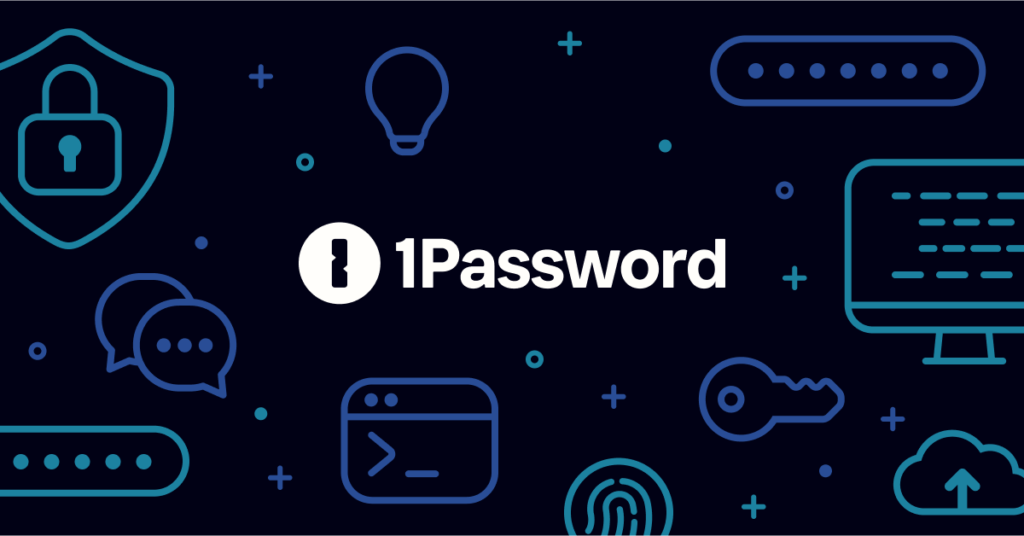
Platforms: Windows, macOS, iOS, Android. Linux, Chrome OS, Darwin, FreeBSD, OpenBSD, Apple watch
Browser extensions: Chrome, Edge, Firefox, Safari, Brave
Availability of Two-factor authentication: Yes
Types of Biometric login: Face ID, Pixel Face Unlock, Touch ID on iOS & macOS, Windows Hello, most Android and Linux fingerprint readers
Encryption: AES 256-bit
Trial Period: 14 days
No. of Users: Upto 5 family members
Free Version: 1Password doesn’t have a free version but the premium plan is very reasonably priced.
Premium Verison: Basic features like password generator and login autofill plus secure sharing is provided. It has this – Watchtower security breach checker– what it does is it alerts you if any of the website you had logged into get compromised. So that you can take action and keep yourself secure. Both individual and family plan gives acces to 1 GB of storage per user to store files and attachments. The family plan lets you have 5 users.
Overview:
First things first, it has amazing customer support. No matter how big or small your problem is, support team will get your problem fixed in no time. They really pay attention to their customers. When you first sign up they will walk you through every step of the way.
It has great UI, easy to use, and it works on zero knowledge architecture, meaning, it’s end to end encrypted and not even 1Password knows what files and credentials is stored on your password manager. The only downside to this is, if you ever forget your master password (the only password you must remember to access all other passwords/credentials stored. It’s like the key/code to the safe. It’s the same for every other password manager on the list.) not even 1Password can get it for you. Yes, there’s a way to set up a recovery account but it’s a more tedious way. It’s better to remember the master password or write it down somewhere safe. Or Simply use a YubiKeys.
Watchtower alerts you to vulnerabilities on websites, identifies weak and reused passwords, and flags websites you use that support passkeys. You can share files securely with anyone, even those without 1Password account. Oh, and the cool thing is there’s an option for temporary share where you can share something and set time to it like for how long a particular indivdual can have access to that credential/password. After the set time is over they won’t be able to access it. Although they can copy the password and try to login later on, but it’s still a good feature to have. You can also keep a record of what items you’ve shared.
Travel Mode
An added feature that you’ll love is if you frequently travel across national borders, 1Password has a Travel Mode. This mode lets you delete any sensitive data from your devices before you travel and then later on restore it with a click after you’ve crossed the border. This prevents anyone from accessing your complete password vault., (including the law enforcement officers at international borders)
You can manage, add, remove, or recover members in the family plan, thanks to its simple admin controls.
Proton Pass
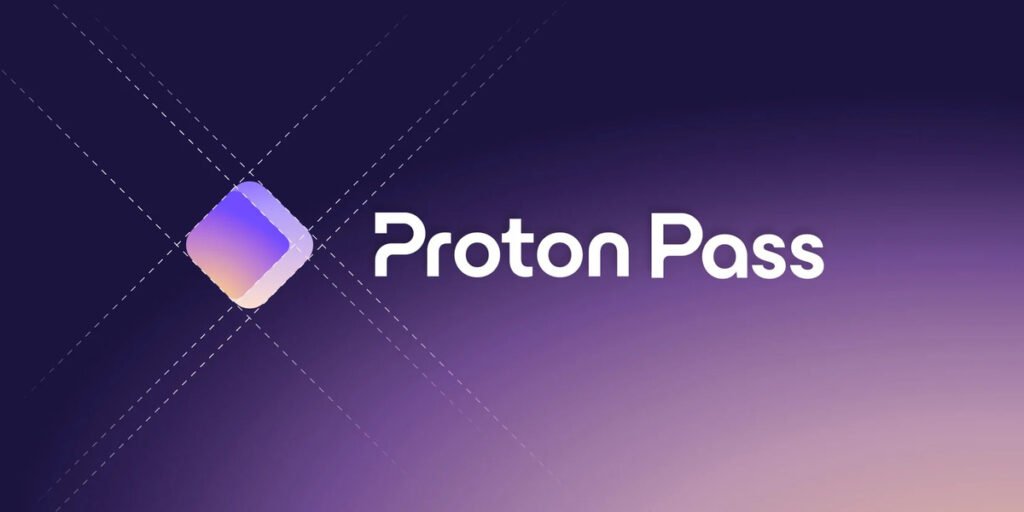
Platforms: Windows, macOS, Linux, Chrome OS (via Android), iOS, Android
Browser extensions: Chrome, Safari, Edge, Firefox, Brave
Availability of Two-factor authentication: Yes
Types of Biometric login: Face ID, Touch ID, Windows Hello
Encryption: AES 256-bit
Trial Period: No Trial period. But you can have a free for life plan
No. of Users: Upto 6 users with a family plan
Free Version: It has a free for life plan. No credit card is required when you sign up for the free plan. It has a password generator like every other password manager on the list. You can have unlimited login credentials, notes stored across unlimited number of devices. But there’s one limitation. When it comes to email aliasing (email masking) it will only create 10 such email masks for you. You’ll have to upgrade to the premium plans to have unlimited email aliasing feature.
Premium Version: The pass plus plan (for individual allowing 1 user) and the pass family (the family plan allowing 6 users) brings you everything that free version has plus unlimited email aliasing feature, integrated 2FA, Secure vault and link sharing, along with dark web monitoring. It has a 30-day money back guarantee. Also you can easily add or remove users from the admin panel when subscribed to the family plan.
Overview:
The best part? it’s an open source. Independent cyber security firms can perform audits to see if they are not doing something they shoudn’t be doing. Proton Pass runs on a zero-knowledge architecture, meaning, everything is encrypted end-to-end. Even Proton Pass won’t know what you’ve stored on your password manager. Proton Pass is based in Switzerland, so your data is further protected by some of the world’s strongest data privacy laws. Additionally, not only proton pass password manager but all other services by proton pass like – mail, calender, drive, etc are encrypted. (you’ll need to get the unlimited plan to access those which is comparatively expensive)
Proton Pass bought SimpleLogin (a email masking service) and integrated into its own service, so, if email masking is something you are looking for (to login, sign up to numerous sites without having to put in your real email address), Proton Pass is the best at it. (Don’t worry, if you get any email on those Proton Pass created emails, those emails will be forwarded to your real email. And if those sites, God forbid, ever get hacked, you won’t have to worry about your information getting compromised.)
VPN:
Proton Pass also very well know for its Proton VPN, so if you wanna have a VPN too, then you should go with Proton’s unlimited plan which not only gives you access to VPN but also their mail, calender and drive. ProtonVPN is one of the good VPNs on the market so it would be a good deal, unlike Dashlane’s VPN which it offers with their plans which are really expensive plus their VPN from Hotspot Shield doesn’t top the list of VPNs in the market. Dashlane is good if you have very large families like 10 people or so, but the cost is simply super high. We recommend you don’t choose Dashlane and go with Proton pass if you want a good VPN with your password manager and it will be comparatively light on our pocket with Proton’s reasonable pricing.
Nordpass
Platforms: Windows, macOS, iOS, Android, Linux, Chrome OS (web vault only)
Browser extensions: Chrome, Safari, Firefox, Edge, Brave, Opera
Availability of Two-factor authentication: Yes
Types of Biometric login: Face ID, Touch ID, Windows Hello, Android fingerprint readers
Encryption: Enhanced by XChaCha20 encryption
Trial Period: 30 days.
No. of Users: 6 users with a family plan
Free Version: You can have 1 free user account for lifetime account. No credit required for signing for a free account. The 30 day free trial to the premium plan will be given to you anyway. During those 30 days you’ll be able to access all its premium features. Later on those features will be limited to the paid plans. The free account allows to store unlimited number of passwords and other credentials. It has an autofill option too. If you’re on the free plan, you can use it on unlimited devices, but you can only be logged in on one device at a particular time.
Free version, comes with password generator, MFAs. Features like Emergency access, Secure sharing and Email masking aren’t included in the free version. But it does the basic thing that a password manager is supposed to do – keep your passwords safe and secure.
Premium Version: The premium versions i.e. the premium plan and the family plan that it offers has so many more features than the free version. For starters, you get everything that’s included in the free version along with Emergeny access, secure sharing and unlimited email masking. Additionally, there’s a Data Breach Scanner that scans the web for data leaks so you can get real-time notifications if any of your emails or credit cards appear in a data breach and NordPass will guide you through what you should do if that happens. NordPass provides you with 3 GB of storage to securely store any time of any type file attachment (JPEG, PDF, MP4, or DOC)
Overview:
NordPass gives you a 30-day money back guarantee. NordPass comes from the team behind NordVPN (One of the TOP VPNs in the market.) Like others on the list it’s built on a zero knowledge architecture, meaning. NordPass won’t know what you have stored on the password manager. It also supports use of passkeys.
NordPass, encrypts your data on your local device before sending it to their servers.
A little disclaimer, NordPass, although, is cheaper taking into consideration all it offers, the only downside to it is that, it can get quiet complex to use just because of all the things it offers. There’s a chance it can be too much a casual user. And if you’re just gonna use the basic password manager feature, the other features (which you are paying for and which are probably good for businesses) will be left unused. That’s the reason it made it last on our list. It’s good and has all the bells and whistles but it has slightly higher learning curve.
Conclusion
So, that was our best password managers for you. If you are looking for a password manager for your business or enterprise, we’re working on to create the list of best password manager for enterprise. So stay tuned.
The password managers mentioned in the list are the very best of the best for personal use. If you are still unsure what to choose from, unable to decide, because of the number of password managers out there, then rest assured these 4 in the list are the best! Plus, most of them are real easy to use and have a free account/free trials available.
Feel free to choose anyone depending on your preferance and need.
What To Look For In A Password Manager?
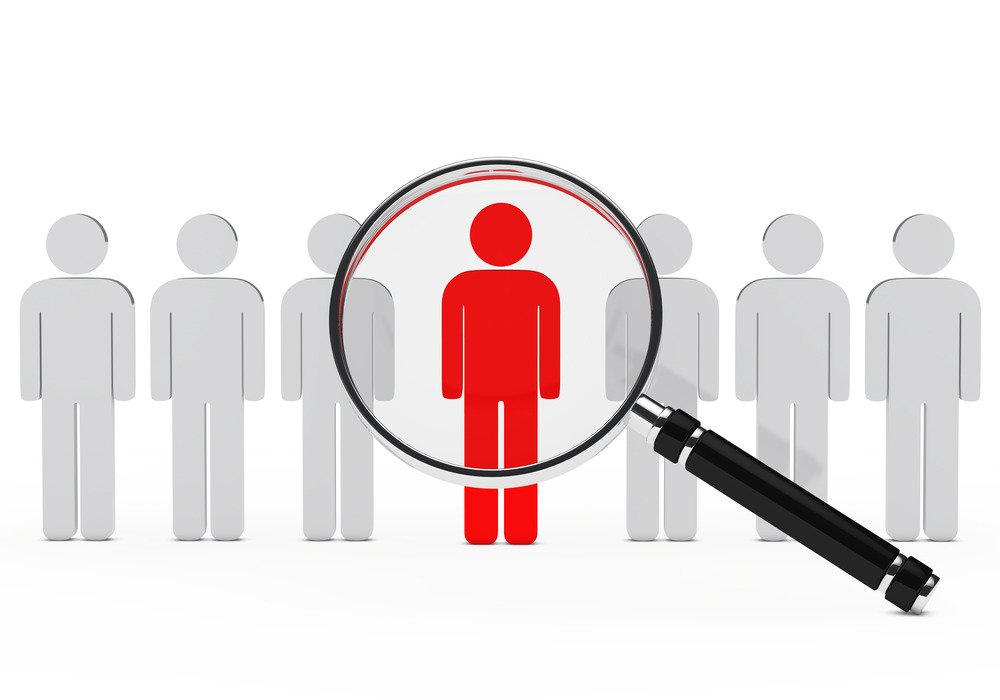
Security and Encryption:
It is super important that you see how secure the password manager is and strong their encrpytion model is. One should be aware how a particular password manager stores your data on their servers. Check if any password manager has been compromised in the last few years, if yes then it’s good to reconsider your choice.
Price:
Premium features will require you to pay. After all, you get what you pay for. But, there are password managers that are very expensive for no good reason. it’s better to avoid them
Ease of Use:
Like I said earlier, we being busy with our lives, cannot keep fidgetting with our password manager and learning all the functions. Find a password manager that’s easy to use and saves you time. (All of the password managers is our list are easy to use. You can try them for free for a few days and see if it suits you.)
Cross Platform Compatibiity:
If you or your family has a number of devices with different OS (Operating System), it will be profitable to see if your password manager is supported by all of those OS so you won’t have to face no problem whatsoever when using the password managers on those devices. All of the password manager in our are supported by all major platforms
Availability of MFAs:
Multi Factor Authentications, enhances security of the passwords by asking for multipe factors to verify it’s you who is trying to log into your password manager. It can get tiresum but you can always turns those authenticating factors off.
Additional Features of Your Choice:
See that if there’s any additional features of choice that you want in your password manager, for instance, a VPN, see if it is provided along with their plans.
Why We Chose What We Chose

Security:
All the password managers we chose, have a zero knowledge architecture and encrypted with using AES 256-bit (except XChaCha20 encryption for NordPass). This makes them very secure. And, God forbid, but in case they get compromised, your data will be safe because all the data is encrypted.
Ease of use:
Even though cybersecurity is very important, we being busy with life requires us to get a password manager so it can do the “security” work for us. It would totally lose its purpose if it requires us fidgeting with it every now and then. It makes it worse if it has a huge learning curve. The password managers we chose, allows us to sit behind relaxed knowing our credentials are safe and sound. And they have a very low learning curve. You’ll get used to it within a day or lesser. If you are switching from another password manager to the ones on the list, it might require a tiny bit of extra work. But, it’s totally worth it.
Pricing:
The password managers mentioned here are one of the reasonably well priced. It’s on the cheaper side, plus there’s no compromise with authentic premium functioning and features.
Why Other Password Managers Didn’t Make It To Our List

Usage and Pricing:
There are other password managers too which, yes, do perform all the tasks that a password manager is supposed to do, BUT, this is list is handpicked for individuals and families.Also, we focused on their pricing. Families plans for password managers like Dashlane and Keeper is on the expensive side. Agreed, a few of the features they provide may prove beneficial for small businesses or an enterprise, but they aren’t required for household needs. If you need a password manager for a business or an enterprise, we will get the list of best password managers for businesses and enterprise soon, so stay tuned!
Limitations even after having a paid plan:
The family plan of Dashlane and Keeper were extremely expensive. Keeper limits itself to 5 private vaults,wheres as, 1Password gives 5 for lesser price. Bitwarden, and Nordpass can have 6 premium users in thier family plan which is comparatively cheaper. A good feature that keeper offers with it’s family plan is a 10GB storage to store you file attachments safely. If that’s your priority then you should check out Keeper here. And if more premium account for your family is your requirement, then check out Dashlane here, it allows for 10 members. But other than that, Texaslyf suggest you go with the ones mentioned in the list.
Other reasons:
Bitdefender, a quite popular name in the world of cybersecurity, is a good password manager too. But we still suggest you go with the one mentioned in our list coz we are looking at individual passord managers. If you wanna opt Bitdefender password manager, it’ll be wiser to go with the Bitdefender Antivirus which provides your their password manager along with the antivirus.
Other password managers like Keepass and Enpass, although every secure, didn’t make it to our list because it requires to have some technical knowledge, which makes it a little hard to use.
FAQs
What’s the latest and the best encryption out there?
AES-256 is the latest and the best encryption out there. Advanced Encryption Standard (AES) encryption uses the 256-bit key length to encrypt or decrypt data.
Is it really important to get a password manager?
It totally depends on you. But generally the answer would be – yes. I have even read that some people have 600+ credentials to store and remember, so password manager is a great help. It helps you keep your password and other credentials for you and your family safe. The digital age requires us to have a login ID and password, so a password manager can come in handy. If you aren’t ready to make a commitment to the premium plans, the ones in the list give options for real awesome free for life plans too. And if you’re still not sure if you want a password manager, I suggest you to at least keep yourself safe by practicing these step until you decide to get a password manager – https://texaslyf.com/how-to-keep-your-passwords-safe/
What’s a passkey?
It’s the newest method of logging in without the use of username and password. Password managers are still working on it, but some of them already has this feature functioning
Terminology and Meanings
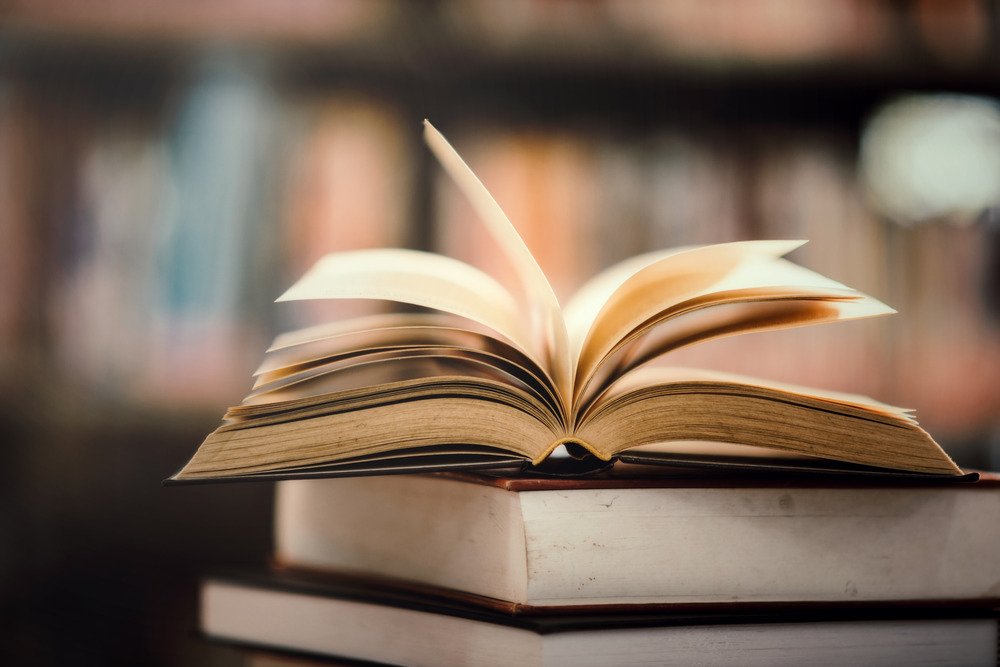
You’ve come this far, firstly, we are so grateful that you chose to do so, a lot of effort and sleepless nights goes into it making it all possible. Secondly, Understanding the following terms will help you understand better what each thing means in the world of cyber securting and thus helping you choose a better product for yourself. Feel free to go through them.
Emergency Access:
In case of emergency/death, you can choose to beforehand provide your family members or close friends with access to your passwords and secure notes along with other credentials.
Email Masking:
Ability to create random temporary emails, the way it works is the password manager will create random temporary emails (unique to you) and save the passwords too if you are signing up on any website somewhere. And whatever mails that do come to this created email are transferred (forwarded) to your real email address. This way, even if the site/page where you had signed up with temporary email gets compromised, your real email and information will be safe.
Secure sharing:
Ability to securely share passwords and passkeys with other people. Some password managers allow it only between users of the same password manager service, while others are lax.
Zero Knowledge Encryption:
It’s a feature where the password manager service providers won’t have any knowledge on what passwords or other files you are storing, as it will be all encrypted before being sent to their secure servers. Some password managers have the option to store it locally on your computer or any 3rd party cloud servers of your choice. (Also in the world of encryption, it means is that they know something’s in there without knowing what’s in there. Like they have zero knowledge about the stuff in there)
Password Generator:
Ability generator strong unique passwords on the go, when you are trying to sign up somewhere new. And of course, most password managers are supposed to create the unique strong password and store it safely for you.
Dark Web Monitoring:
The ability to go through dark web monitoring to check if any of your credentials or information has leaked. Some Password managers even tell you what to do in case that happens.
Open Source:
When a password manager is open source, it means its source code (code that made the password manager) is available to the public. This way, people can check and see if the password manager isn’t doing something it isn’t supposed to do. Open source it’s best because independent cybersecurity firms can audit it and check if there’s any issue with password manager. This feature adds an additional level of transparency. When talking about transparency it refers to the transparency of how the password manager operates and how securely it stores your data. Your passwords and other credentials are kept encrypted. Know more about what open source generally is here.
Encryption:
Encryption in cybersecurity refers to scrambling your information (here it refers to your passwords and credentials) using different mathematical models and encryption algorithms to make your information undecipherable and hard to crack to the people who are not authorized to know your credentials and passwords.
File Attachments:
Here, if a password manager has a feature of file attachments, it means you can add files (other than passwords and usernames) to the password manager, and they’ll encrypt and keep them safe for you.
Autofill:
Autofill refers to the ability of a password manager to autofill the credentials. Say, I want to log back into my account on a particular website whose login ID and password has been stored on my password manager. So, when I’m on that site and click on the space to enter my login ID, the password manager will show up and ask to autofill both login ID and password for me.
2FA:
It refers to 2-Factor Authentication. It usually means you need to add another TOTP (Time based One Time Password) code after entering your login ID and password, which can be sent to your Authenticator app (if you have chosen that option)
Passkey:
Okay, so these are still new and not all password managers support this yet, but it’s a new way of passwordless login.
MFA (Multi – Factor Authentication)
When this feature is enabled It requires more/extra factors to authenticate it’s you which does enhance your security but can be tire sum. This simple means to log in to your account on any site, you’ll first need the login ID and password, and then you can choose all other level of security you’d like, for instance, 2FA, Hardware Security Keys like Yubico (YubiKeys), OTP, Duo, Email, Authentication app, Biometric Authentication, etc.